Internal player
This section deals with settings for controls, display, picture-in-picture, and other settings that doesn't fit into any other categories.
Options
At what point to mark the episode as seen 85%
This setting lets you configure after watching how much percentage of episode should it be automatically marked as seen.
70% - 100% (5% increments)
- This option will mark the episode as seen after you watched the first 70% - 100% of the episode.
Preserve watch position on seen episodes On
This option will preserve the watch position on episodes even after it's marked as seen.
Orientation Sensor landscape
This option lets you choose the default orientation of the player.
- Free - The player will rotate depending on orientation of the device.
- Video - The player will rotate depending on the aspect ratio of the video.
- Portrait - The player will always be in portrait mode.
- Reverse Portrait - The player will always be in reverse portrait mode.
- Landscape - The player will always be in landscape mode.
- Reverse Landscape - The player will always be in reverse landscape mode.
- Sensor Landscape - The player will rotate between landscape and reverse landscape mode depending on the orientation of the device.
Controls
Allow gesture in panels Off
Option to allow gestures while a panel is shown.
Show loading circle On
Option to show a loading circle while the video and tracks are being loaded.
Show current chapter indicator On
Option to show the Current chapter indicator.
Remember and switch to the last used brightness Off
This option toggles the ability to remember the last used brightness level.
Remember and switch to the last used volume Off
This option toggles the ability to remember the last used volume level.
Display
Show content in display cutout On
This option toggles the margin to the left side of player so that phones with notches won't obstruct the player UI.
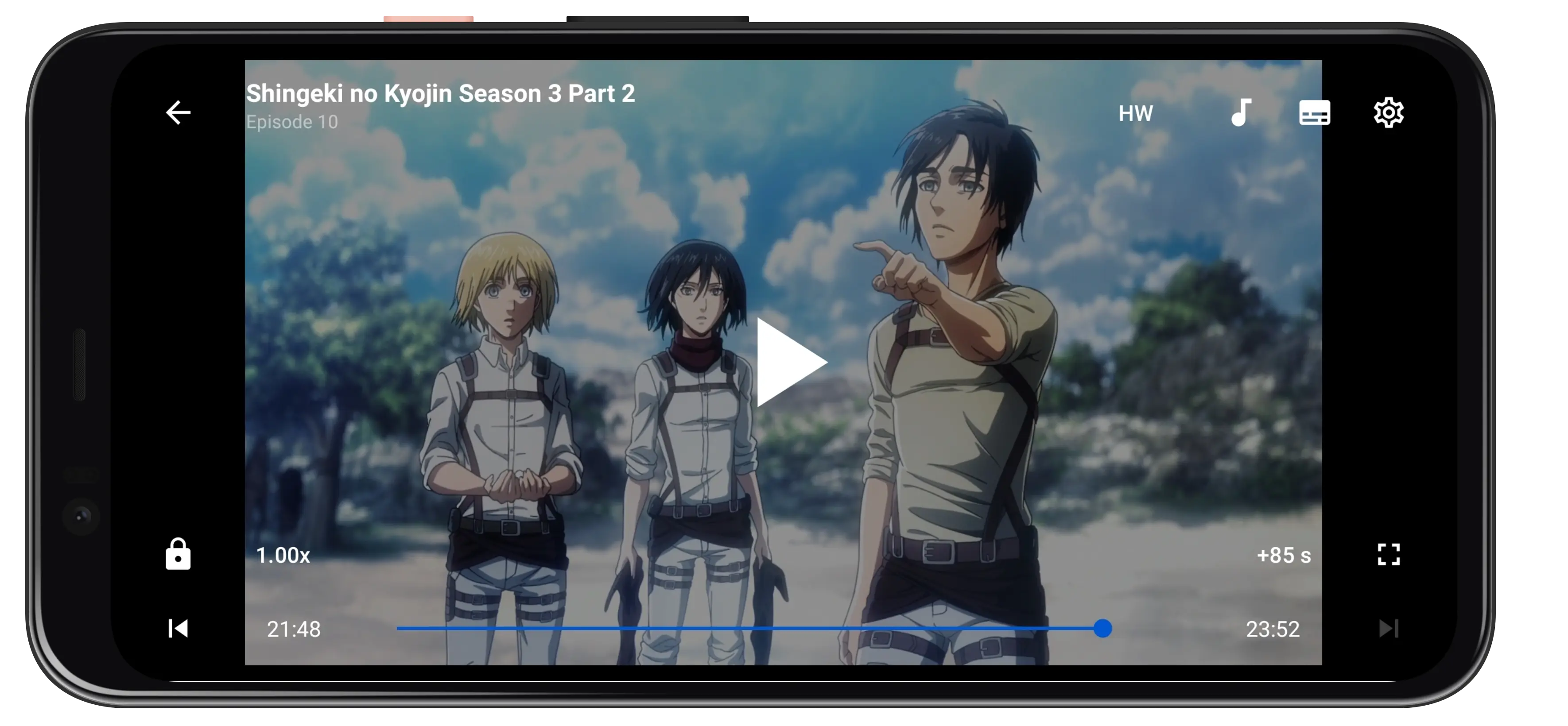
Hide player controls when opening the player Off
This option toggles the visibility of player controls while the player is opening.
Display volume as percentage On
Option to display the volume as a percentage or as system volume.
Show system status bar with controls Off
Option to display the system bar alongside the player controls.
Reduce player animation Off
Option to fade in and out the main player controls instead of sliding it in horizontally.
Hide player controls time 4000 ms
Time taken before the controls hides if nothing is pressed.
Panel opacity 60%
Opacity of player Panels.
Picture-in-Picture (PiP)
Enable to use of PiP mode Off
This option toggles the Picture-In-Picture mode, allowing you to watch the video in a floating window while using other apps.
Show episode toasts when switching episodes in PiP mode On
This option toggles the episode toasts that appear whenever a new episode starts playing while in PiP.
Automatically switch to PiP mode on exiting the player Off
This option toggles the automatic entry into PiP mode when exiting the player.
Replaces the "Skip 10 seconds option" with "Previous episode" Off
Self-explanatory.
External player
Always use external player Off
For those people who want to use external players like MX Player, VLC or MPV as a default player can toggle this option on.
External player preference None
Shows you a list of players currently installed on your phone which are supported by Aniyomi as an external player and lets you select your preferred one.
None
- If the 'None' option is selected then Aniyomi will present you with all the supported external players available on your phone when you tap on an episode to play it.
TIP
Below 'None' are all of the external players available on your phone that will be displayed and selecting one of them will make it the default for Aniyomi.