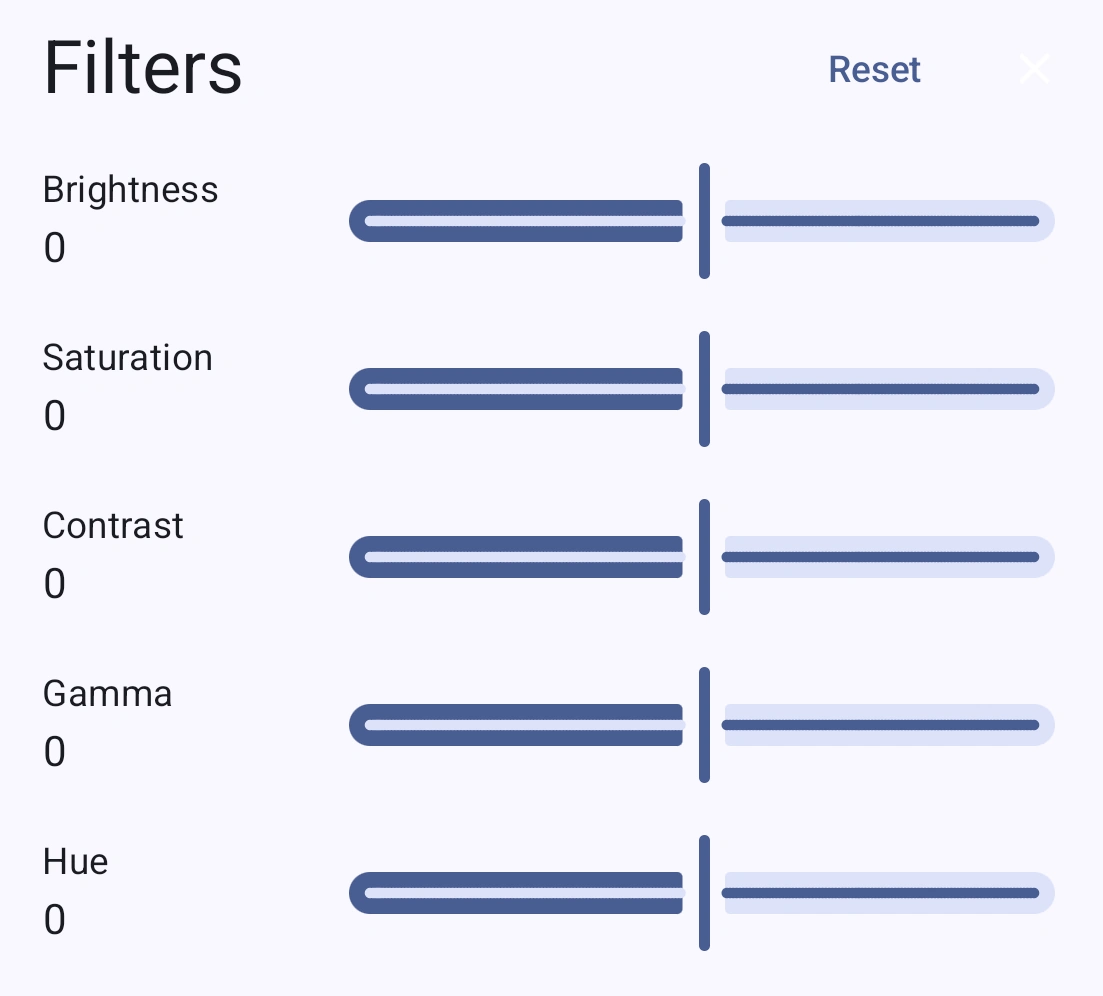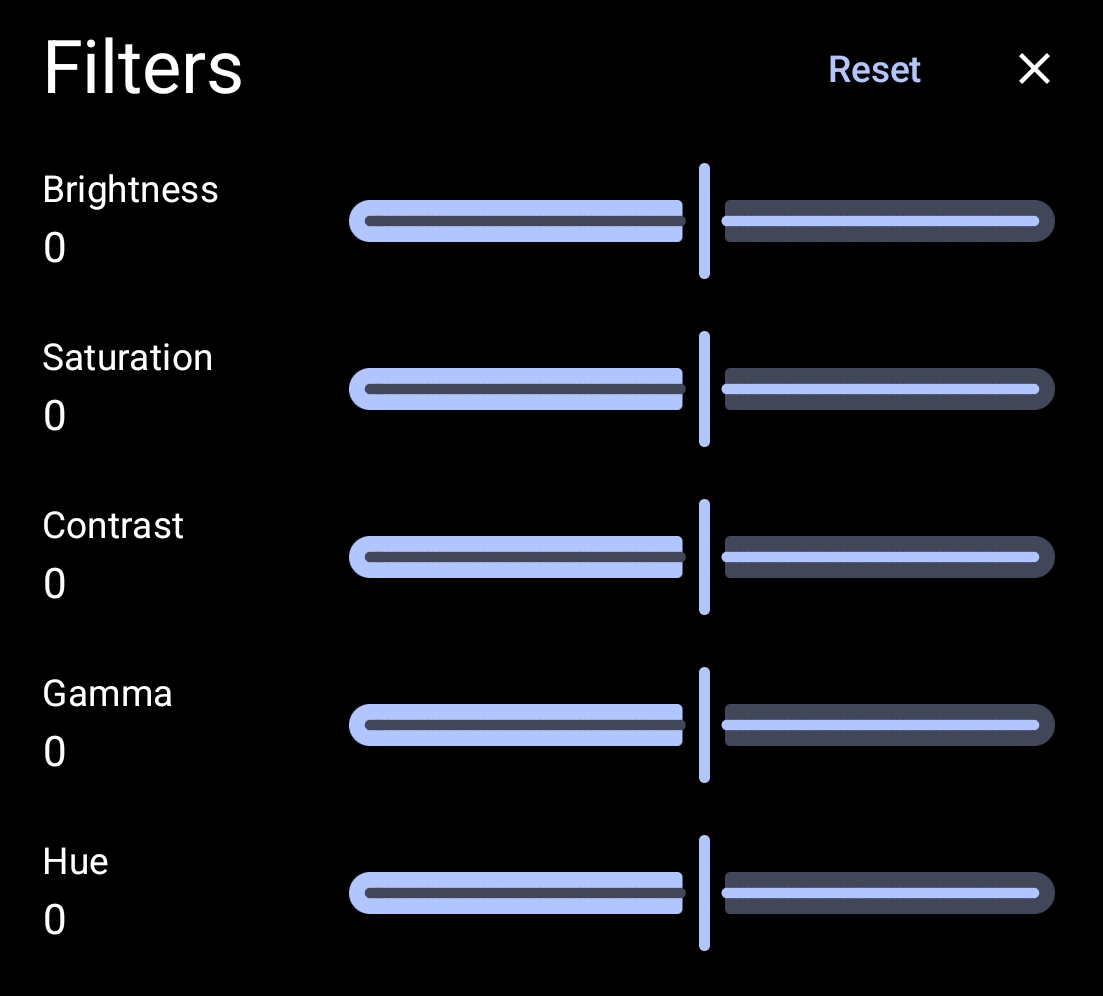Player panels
This section explains what the different panels do.
Subtitle settings
Subtitle typography settings
Settings to change the styling of subtitles.
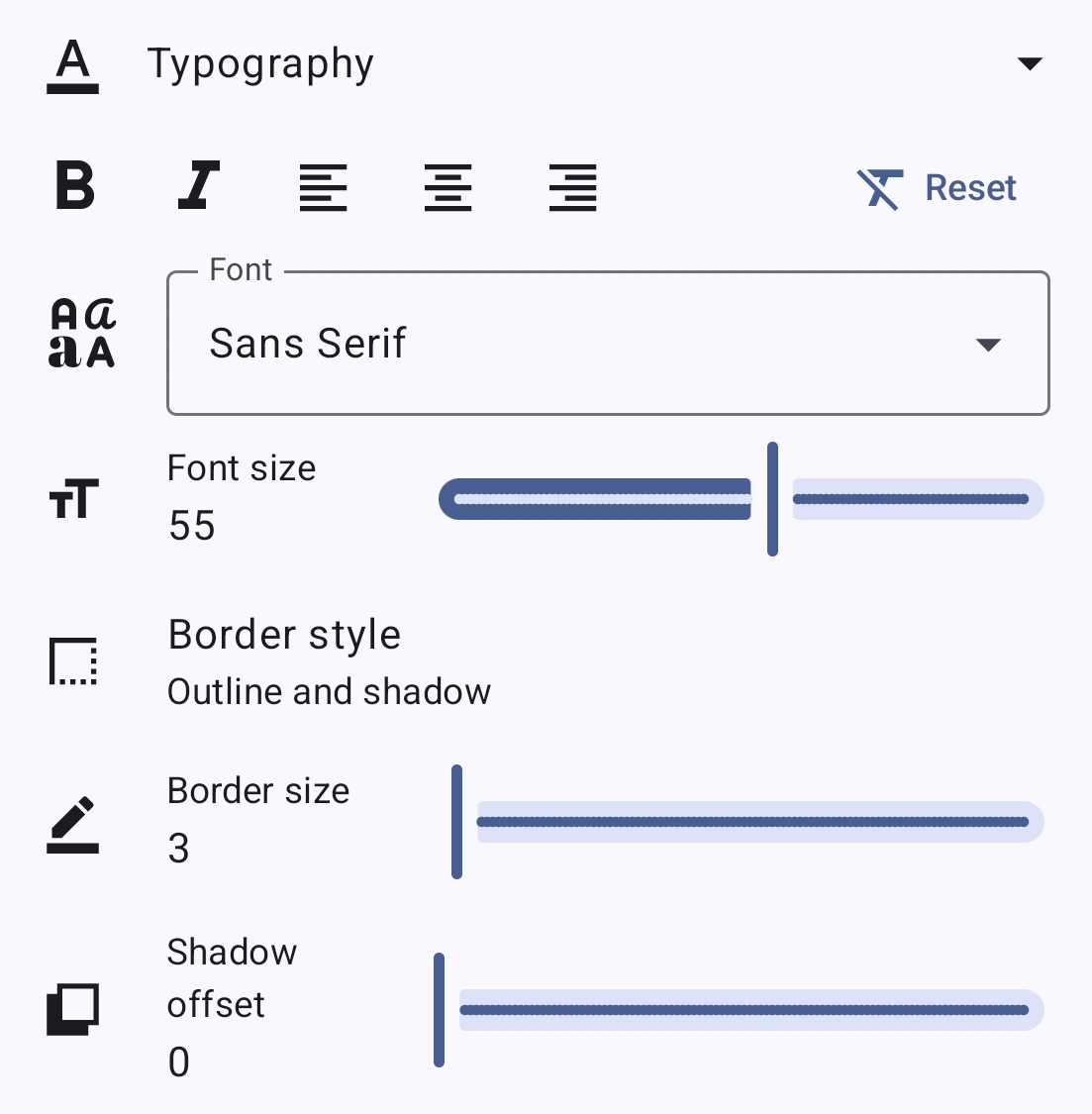
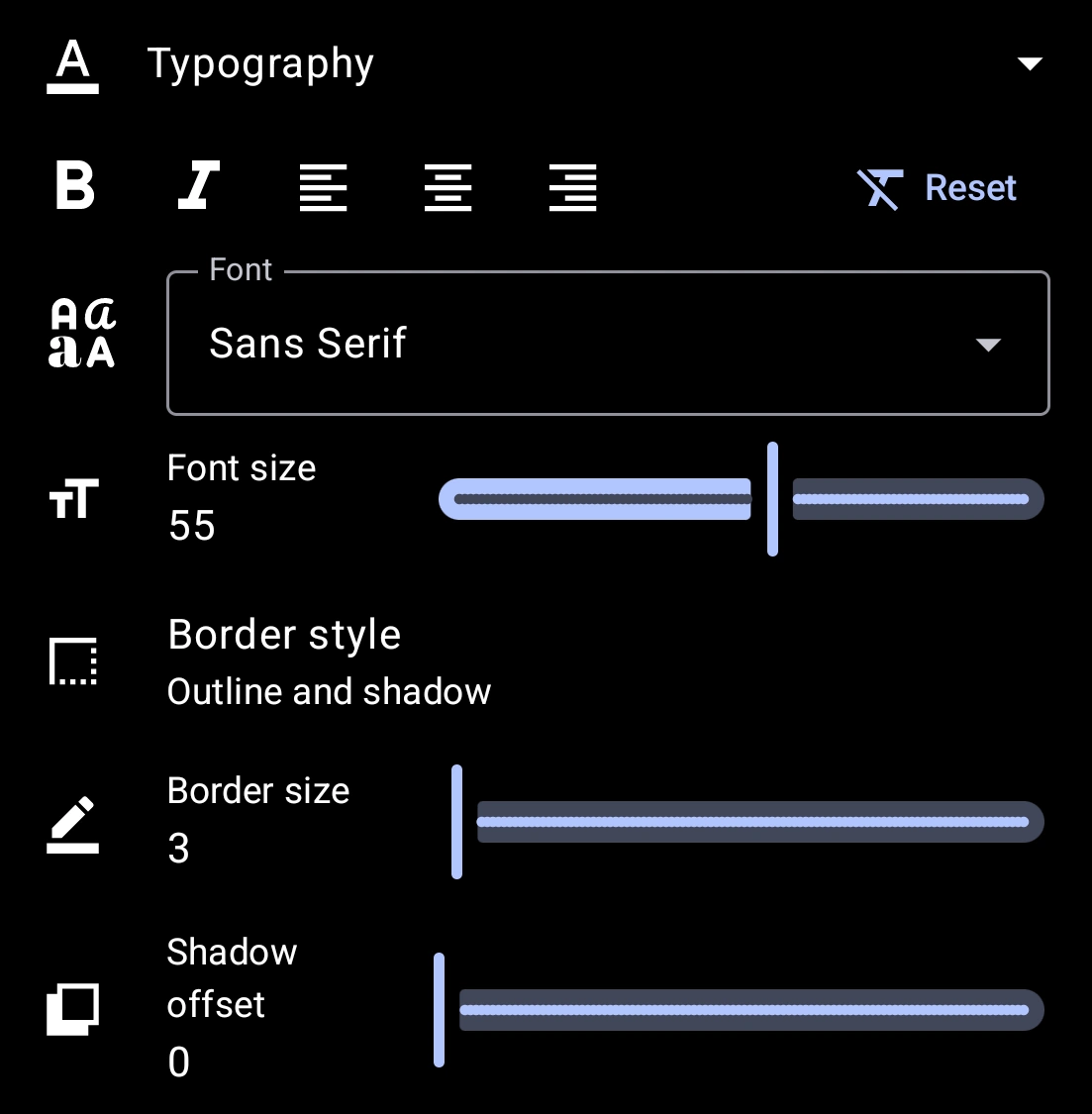
Toggle bold
Toggle italic
Subtitle justification
How multi line subtitles are justified.
- - Left justification
- - Center justification
- - Right justification
- None selected - Auto justification
Reset
Reset all subtitle typography settings.
Font family
Select font family. Options includes "Sans Serif" (default) and all fonts placed in the mpv-config/fonts subdirectory for Storage location.
Font size
Border style
Border size
Shadow offset
Displacement of subtitle shadow.
Subtitle colors settings
Settings to change the color of subtitles.
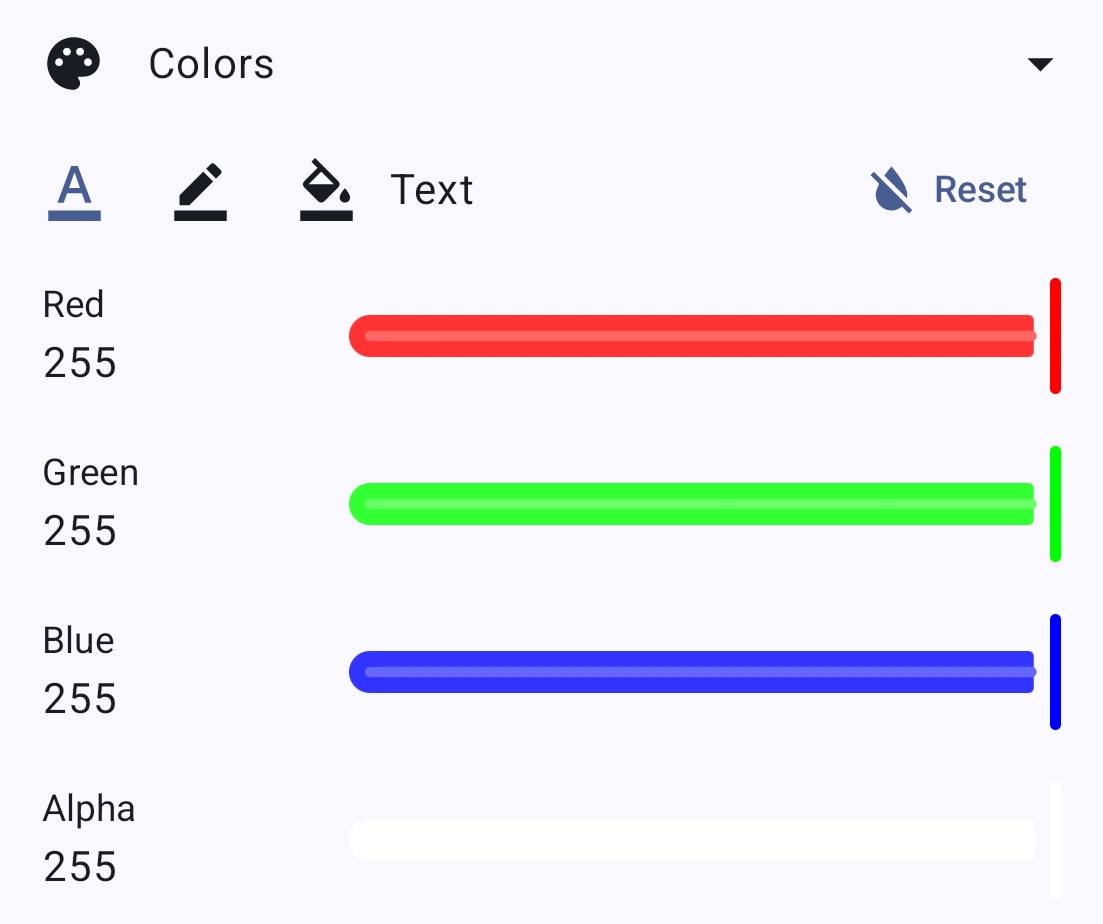
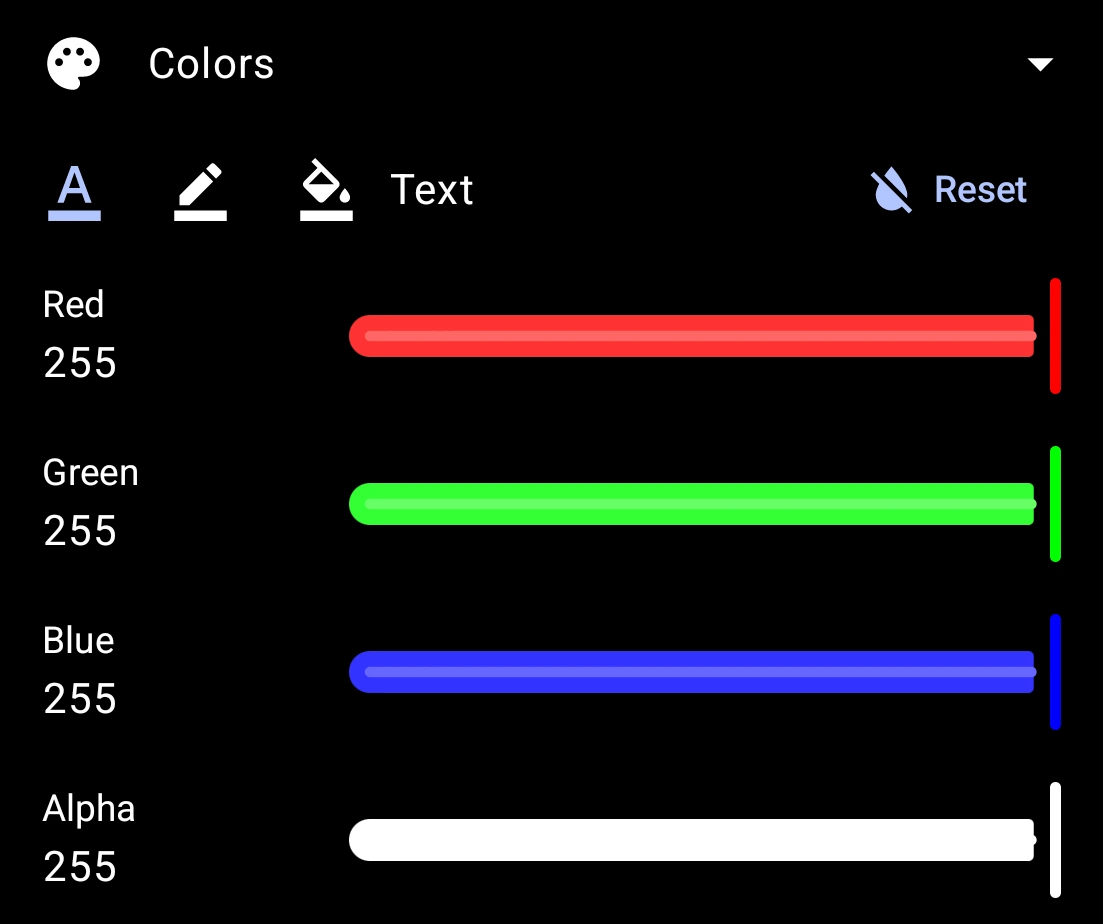
To change a color, first select one of three possibles properties to change color for, then use the sliders to change the color. The properties are as follows:
Reset
Reset text colors.
Subtitle miscellaneous settings
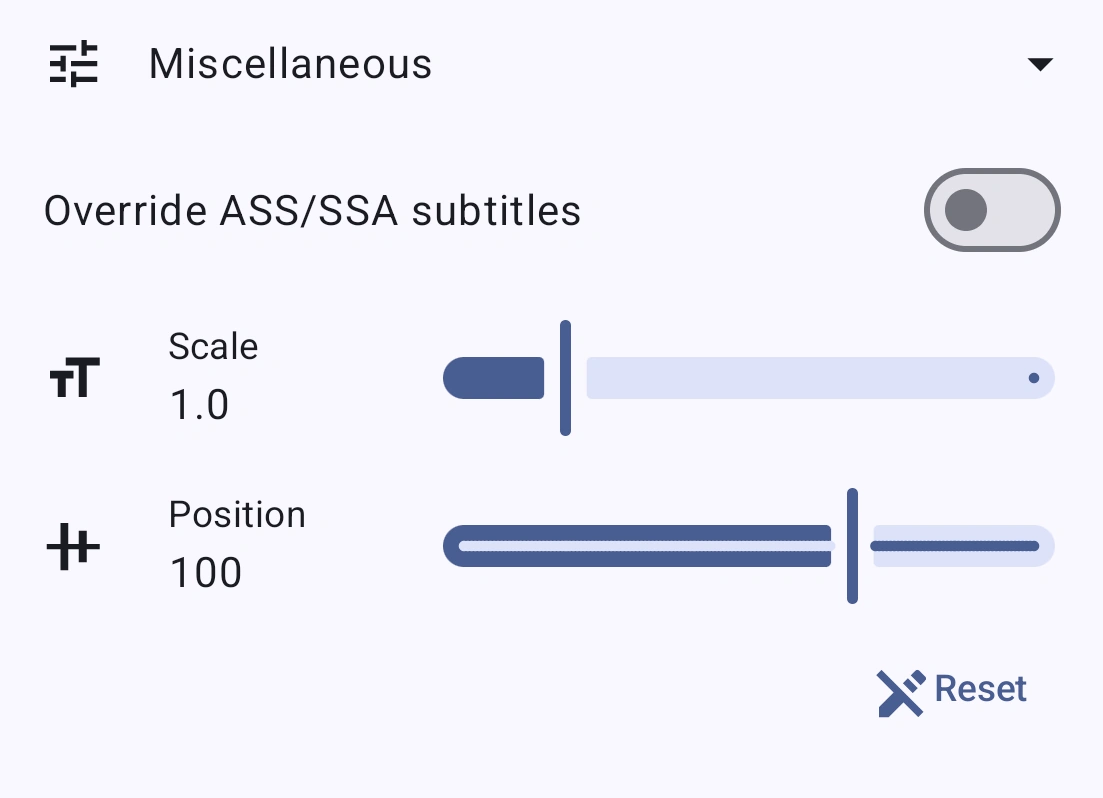
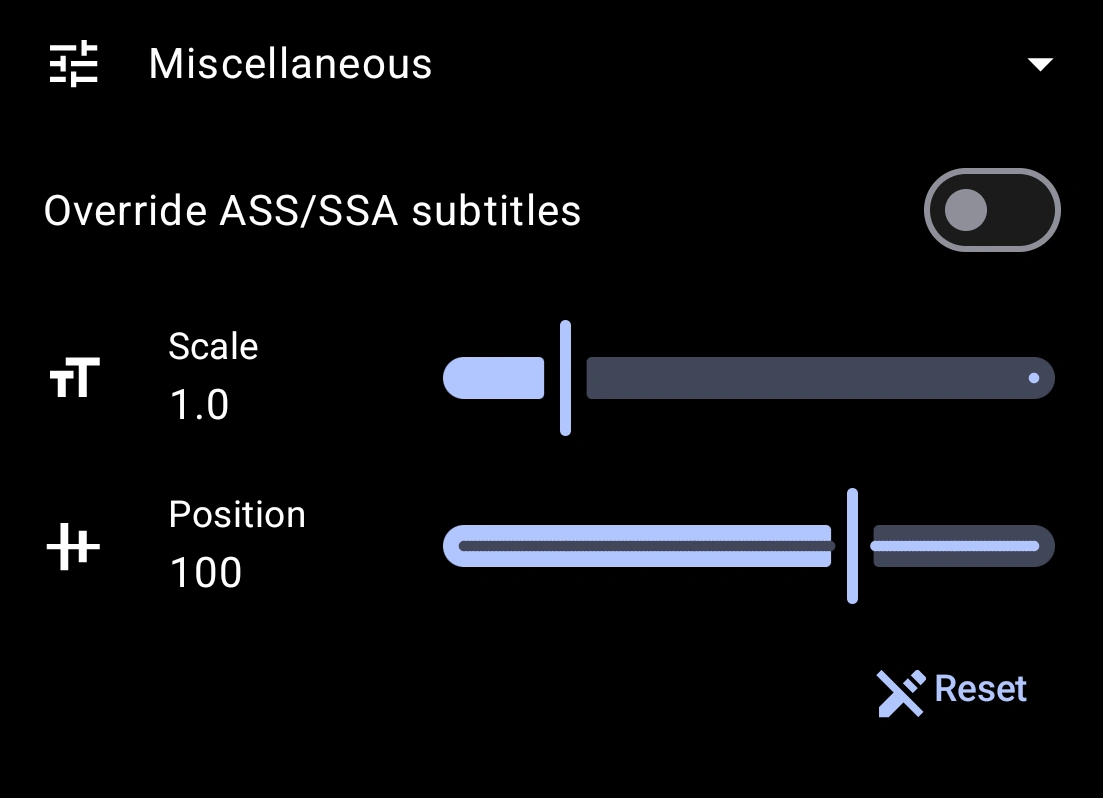
Override ASS/SSA subtitles
Switch to toggle whether to style ass/ssa subtitles.
Subtitle scale
Subtitle position
Vertical position of subtitles.
Subtitle delay
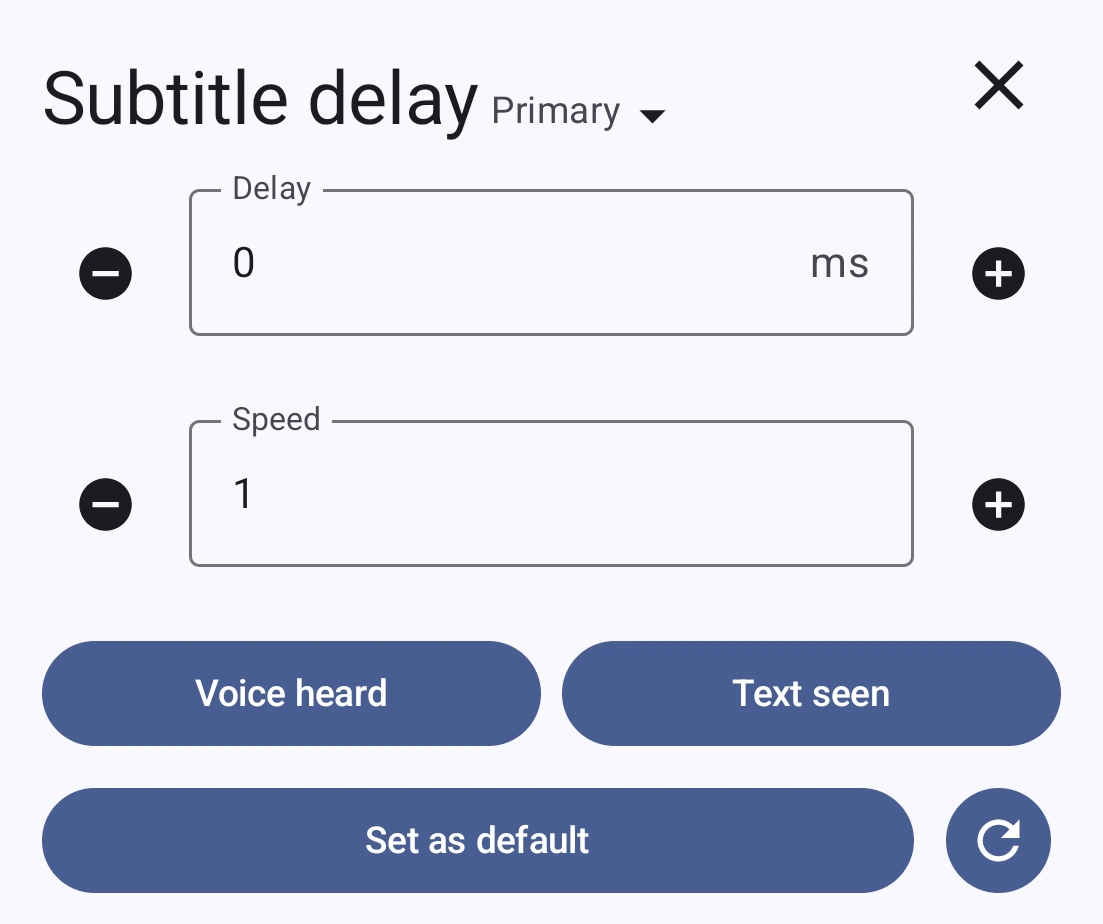
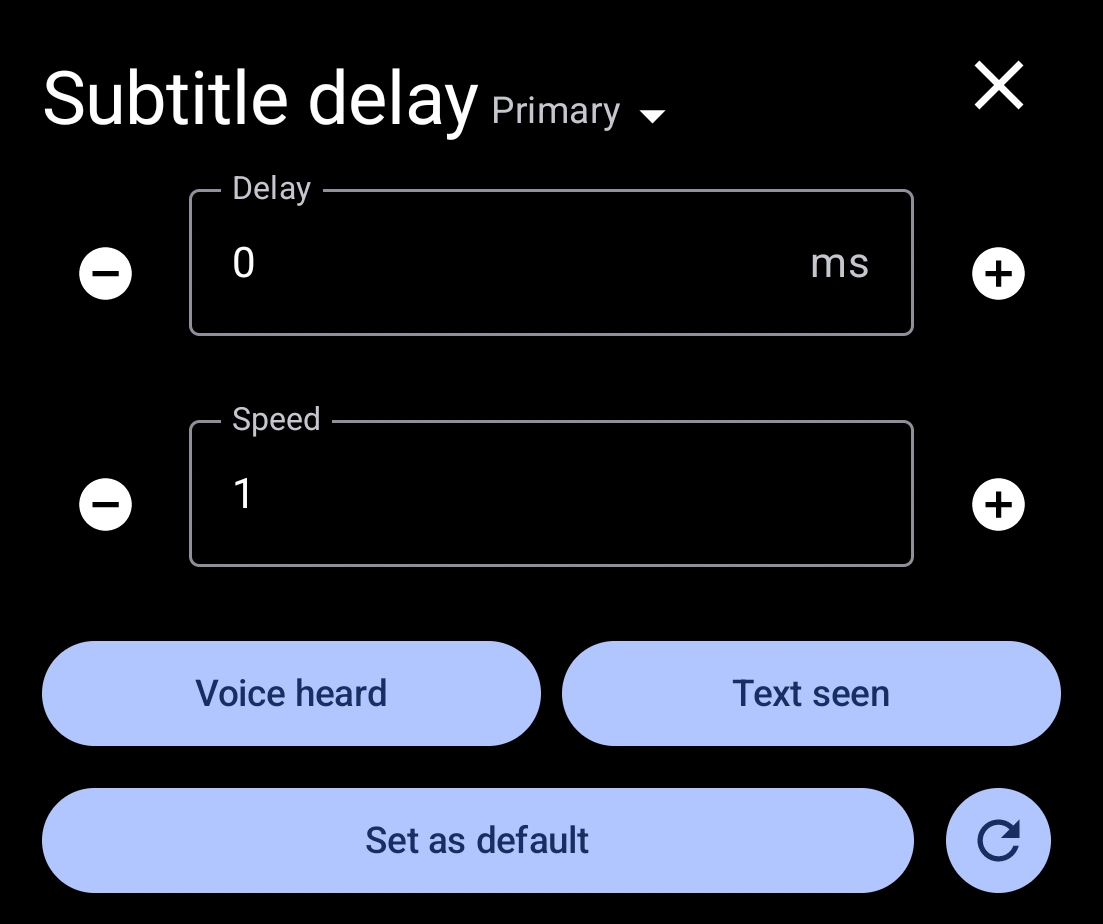
Set subtitle(s) delay. Tap the dropdown to set the delay either for the primary, secondary, or both subtitles. Note that the subtitle speed can only be set for the primary subtitle. Instead of trying to fine tune the delay manually, you can also use the Voice heard and Text seen buttons. If the text appears before it should, press the Text seen button when the subtitle appears and then the Voice heard when the voice for said subtitle is heard.
Set as default
Set the current delay and speed as the default. Press to reset both the delay and speed.
Audio delay
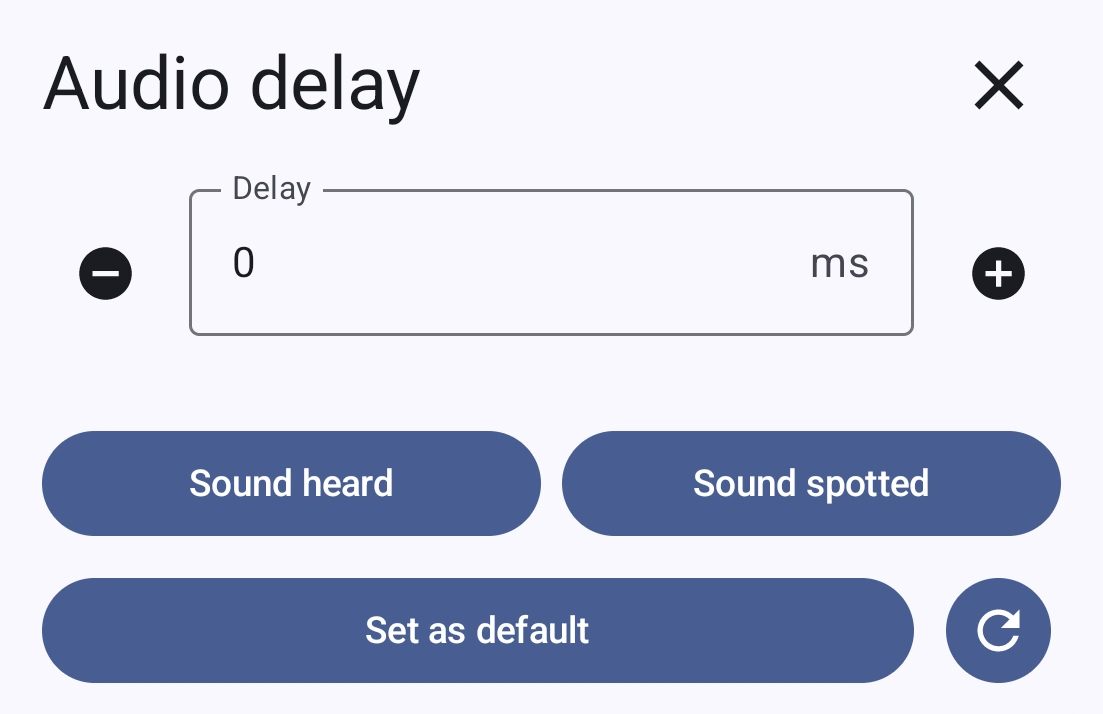
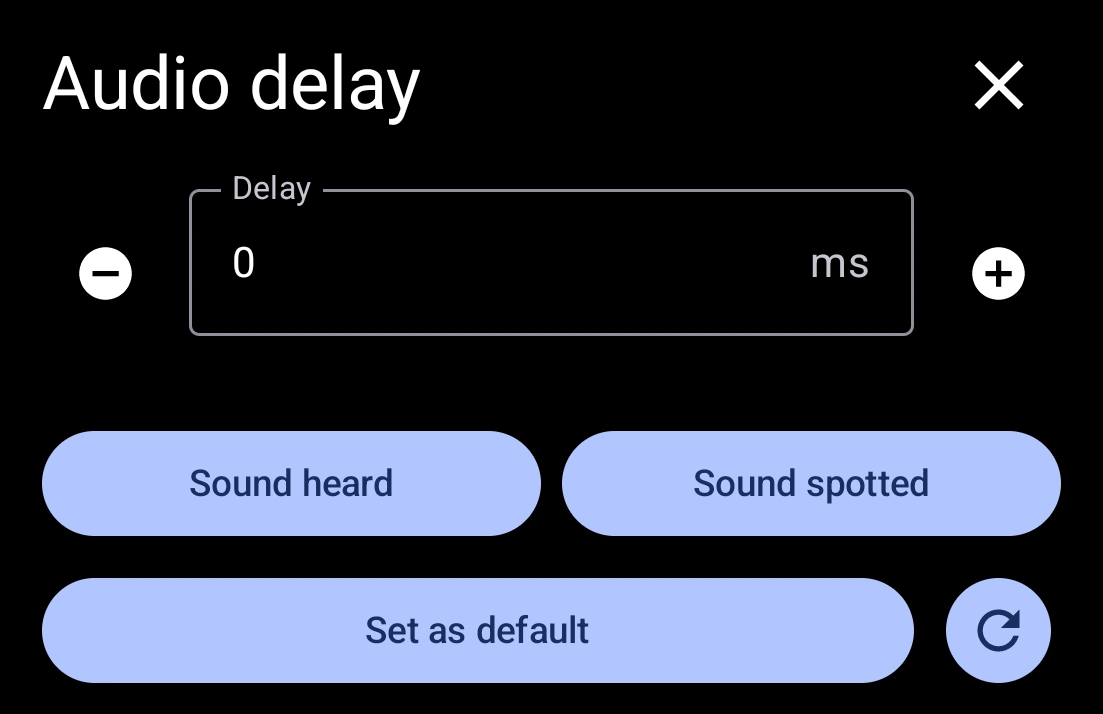
Set audio delay. Instead of trying to fine tune the delay manually, you can also use the Sound heard and Sound spotted. If the sound appears before it should, press the Sound heard button when some sound is heard and then the Sound spotted when said sound should be played.
Set as default
Set the current delay as the default. Press to reset both the delay.
Video filters