Player sheets
This section explains what the different sheets do.
Subtitle tracks
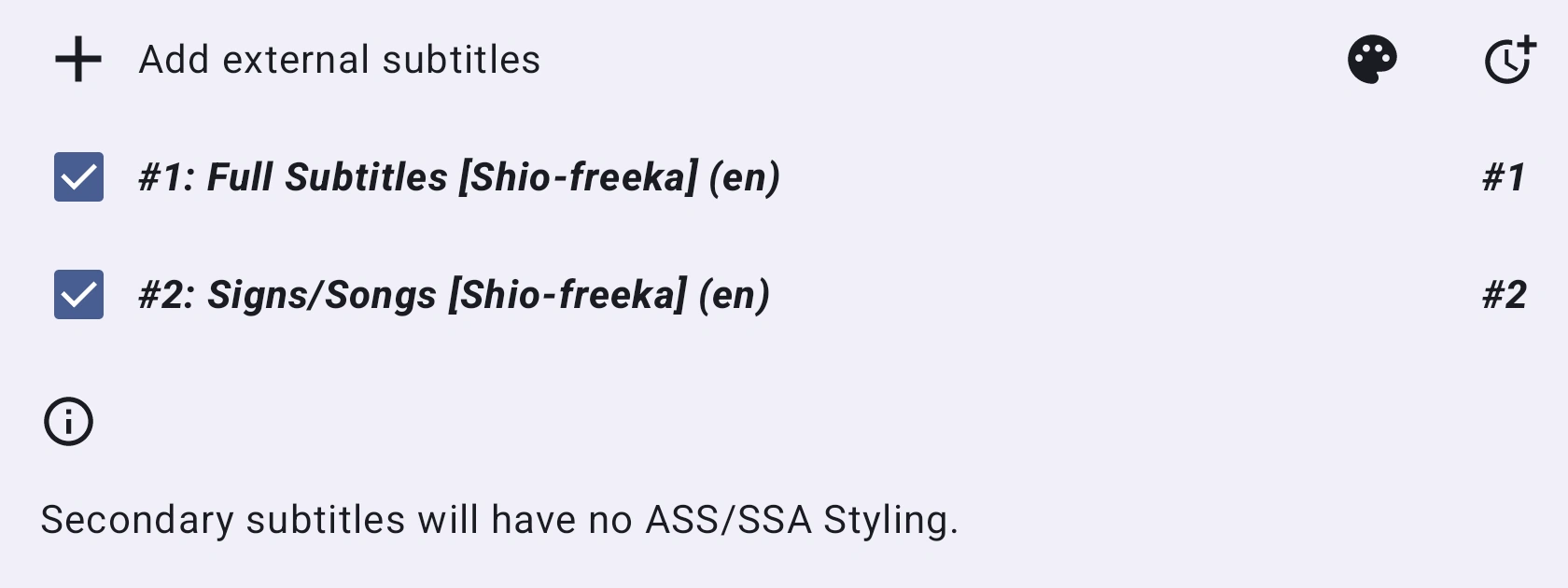
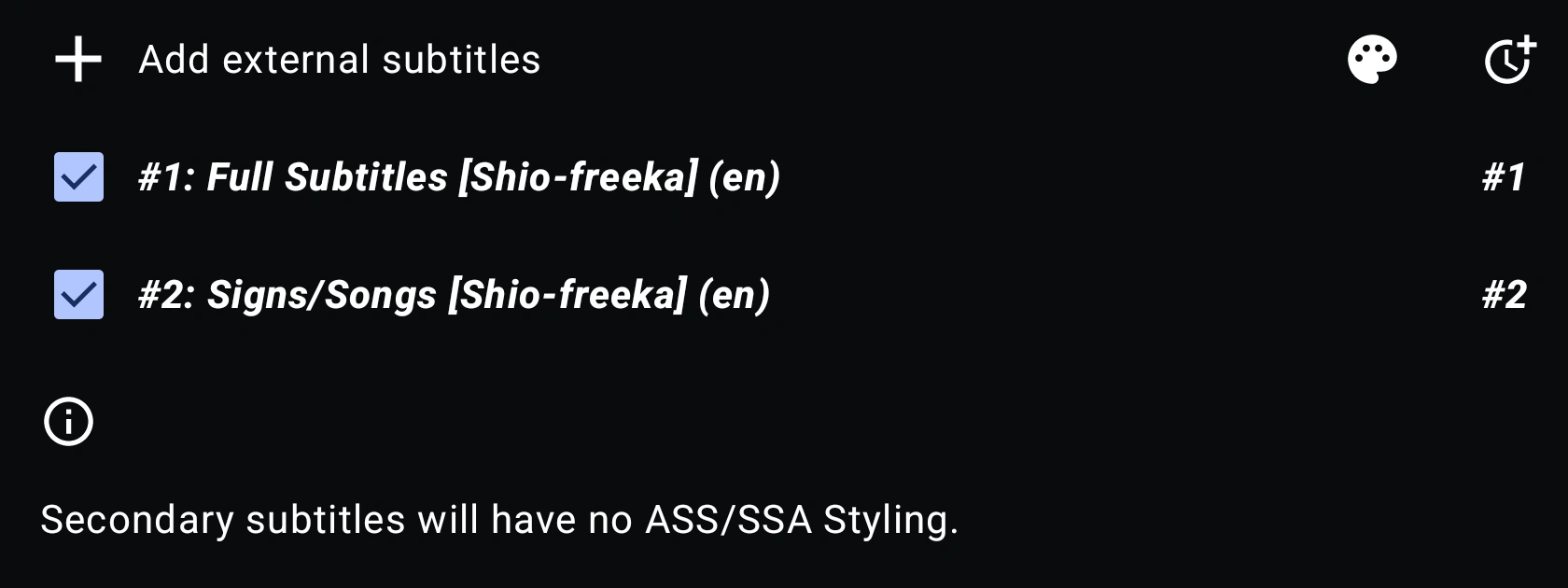
Add external subtitles
Add subtitles from a file on your device.
Subtitle settings
Open panel for Subtitle settings.
Subtitle delay
Open panel for Subtitle delay.
Subtitle list
Select which subtitle(s) to use. #1 denotes the primary subtitle and #2 for the secondary subtitle.
For your information
The secondary subtitle has some restrictions, such as styling being disabled.
Audio tracks

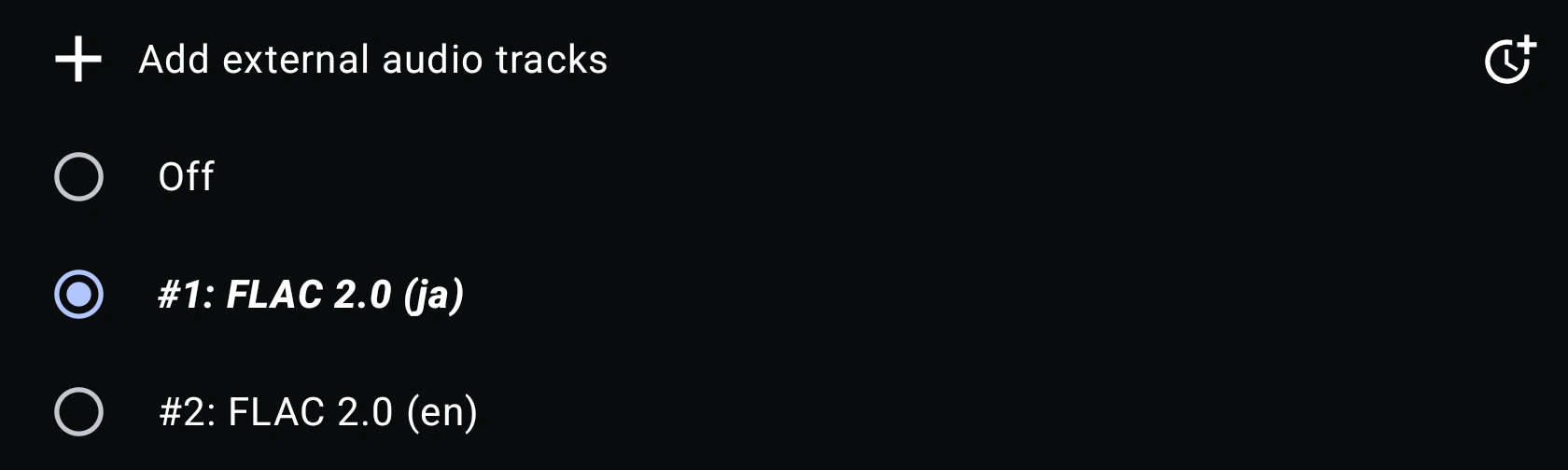
Add external audio
Add audio from a file on your device.
Audio delay
Open panel for Audio delay.
Audio list
Select which audio to use, or "Off" for no audio.
More sheet
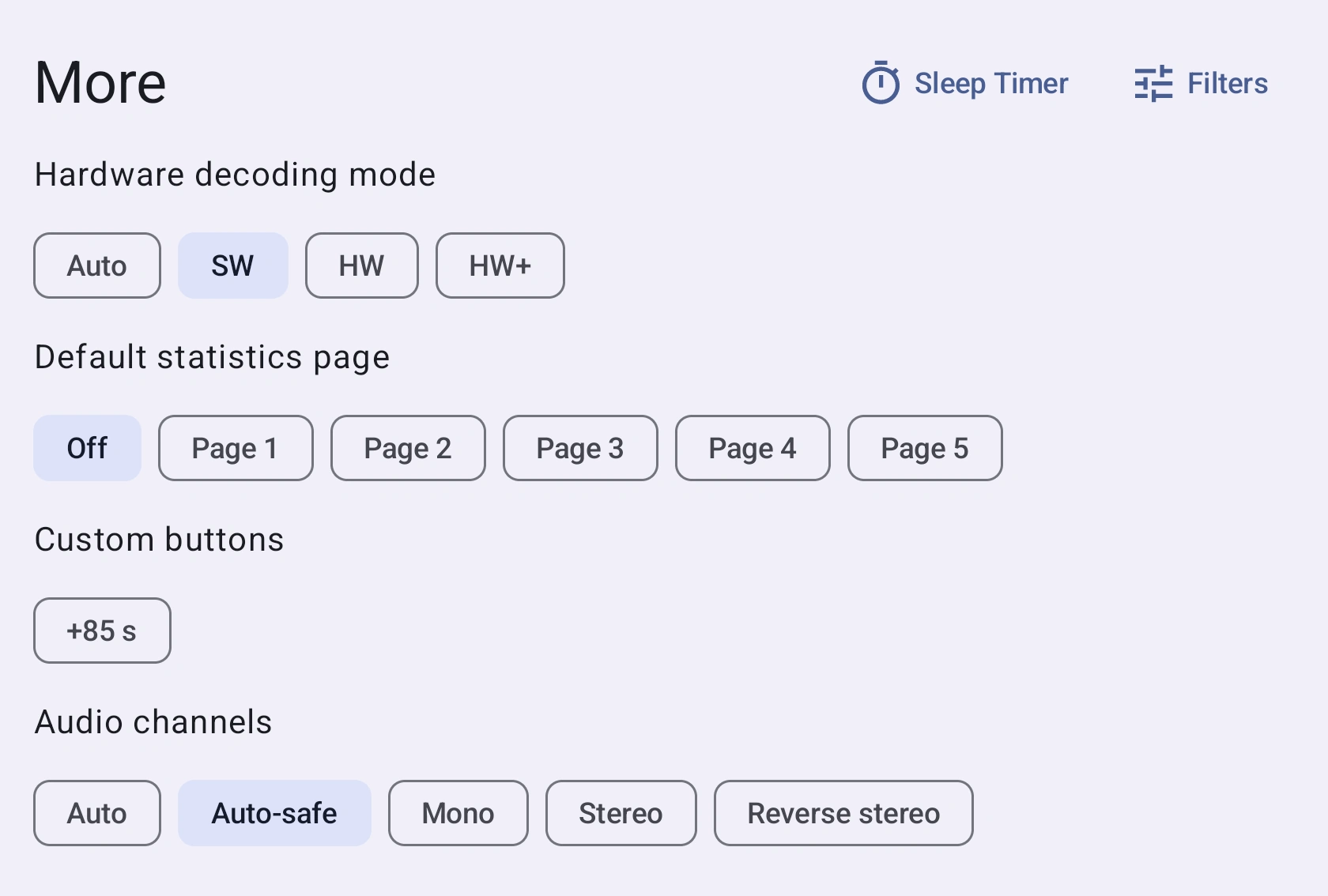
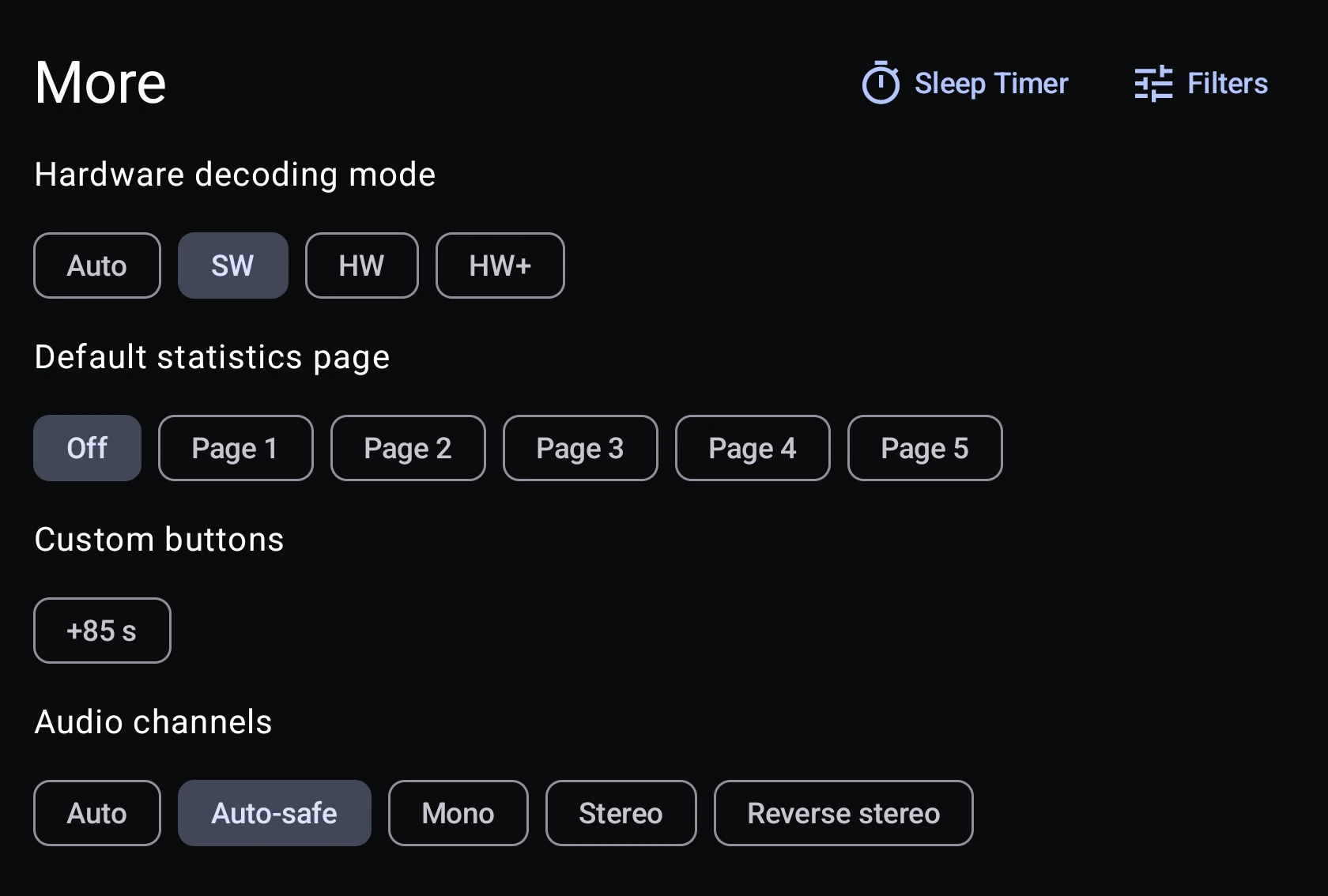
Sleep timer
Opens up a dialog to set a sleep timer. Once the timer reaches zero, the video will pause.
Video filters
Opens up the Video filters panel.
Hardware decoding mode
Specify the hardware video decoding API that should be used if possible. See mpv's documentation for more info. Possible values is as follows:
- Auto - Automatically select best decoder.
- HW+ - Slightly better performance than
HW, at the cost of not allowing some filters. - HW - Uses hardware to decode video, providing better performance and battery effiency.
- SW - Uses software to decode video, has less performance than
HWbut comes with better compatibility for older phones.
Default statistics page
Show some statistics about mpv, for more information refer to mpv's documentation. The different pages shows:
- Off - No statistics is shown.
- Page 1 - Show usual stats
- Page 2 - Show frame timings
- Page 3 - Input cache stats
- Page 4 - Active key bindings
- Page 5 - Selected tracks info
Custom buttons
Here, a list of all the Custom buttons will show up.
Audio channels
See Player settings.
Playback sheet
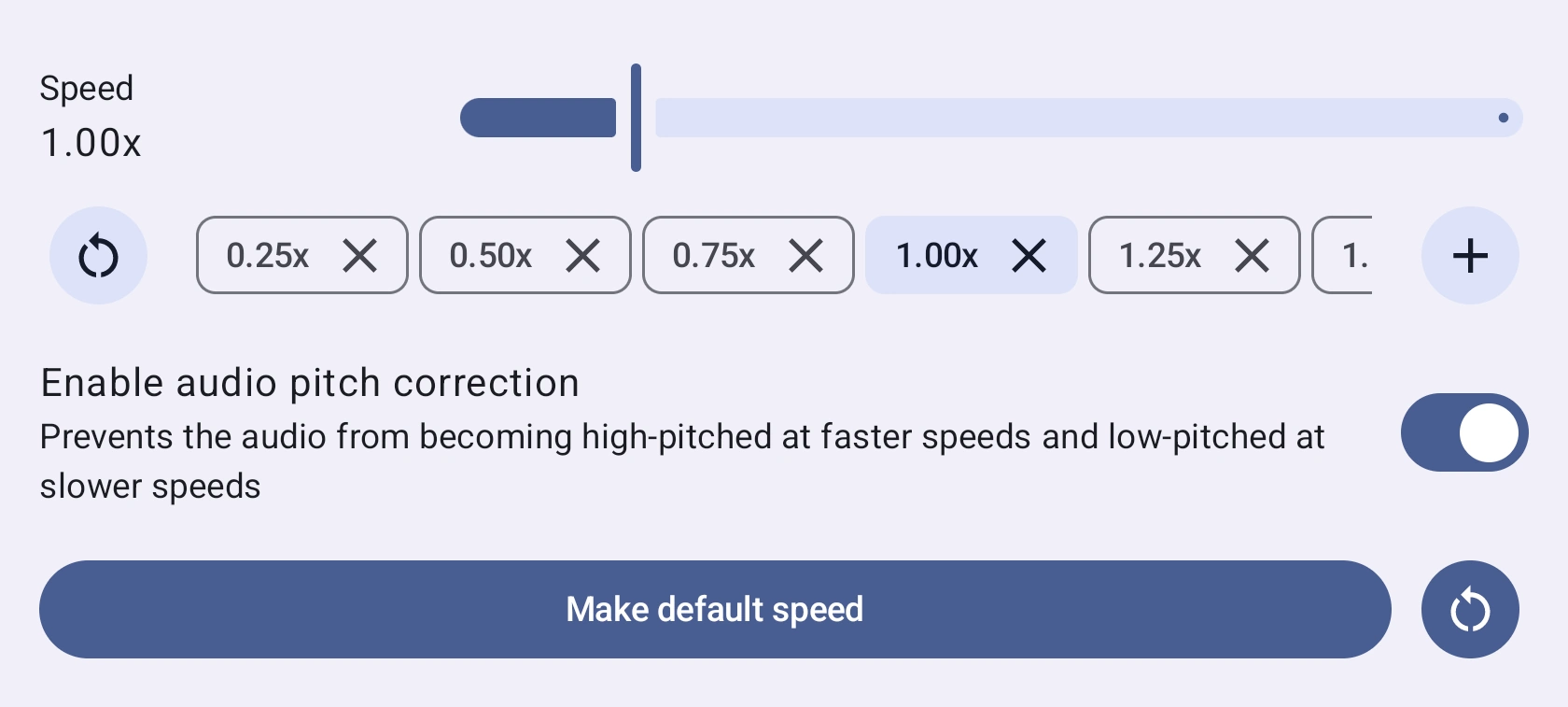
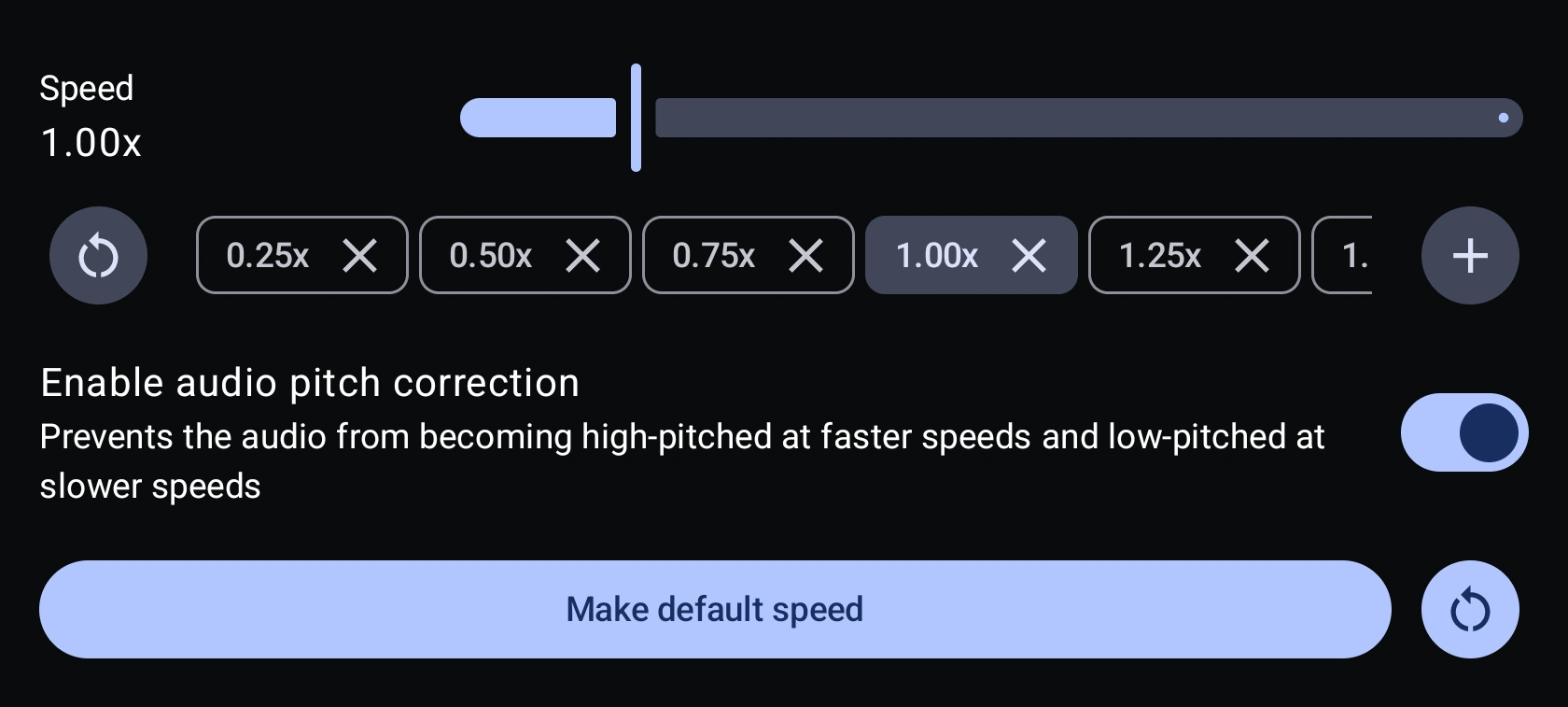
Speed 1.00x
The current speed. Change speed more precisely with the slider.
Speed list
Add or remove speeds. Press to reset the list.
Enable audio pitch correction
Prevents the audio from becoming high-pitched at faster speeds and low-pitched at slower speeds.
Make default speed
Make the current speed the default speed. Press to reset it back to 1.00x.
Share sheet
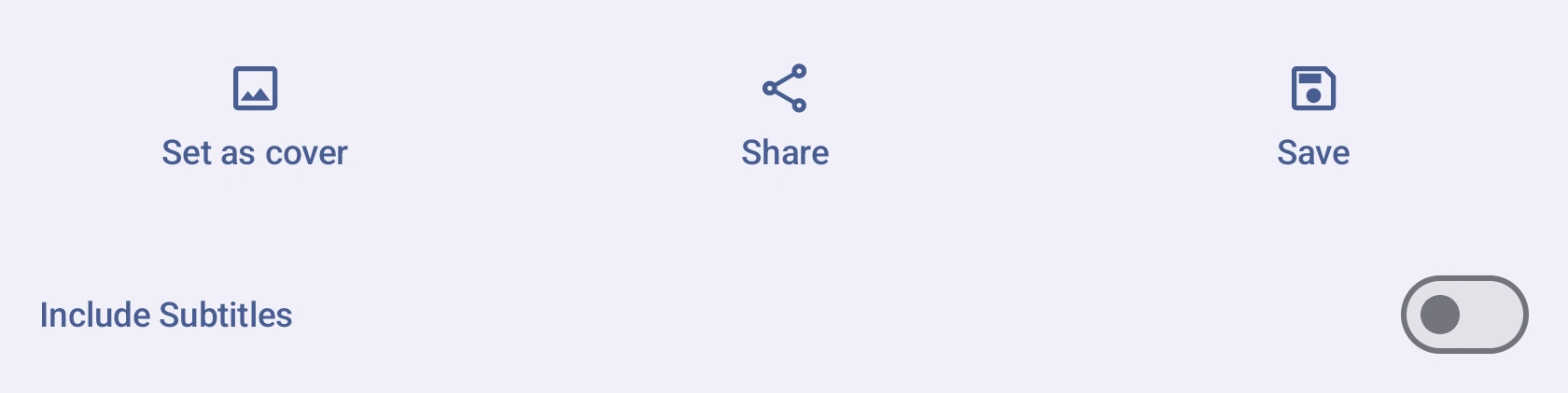
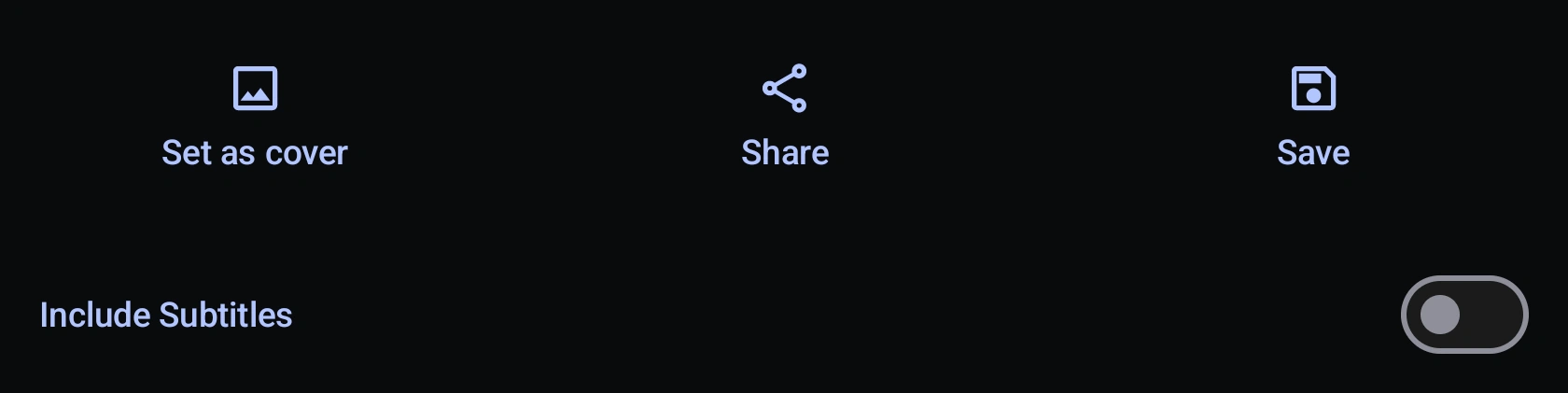
Set as cover
Set the current frame as the cover of the entry.
Share
Share the current frame as an image.
Save
Save the current frame as an image. Images are saved in Pictures/Aniyomi/<anime name>/ on your phone.